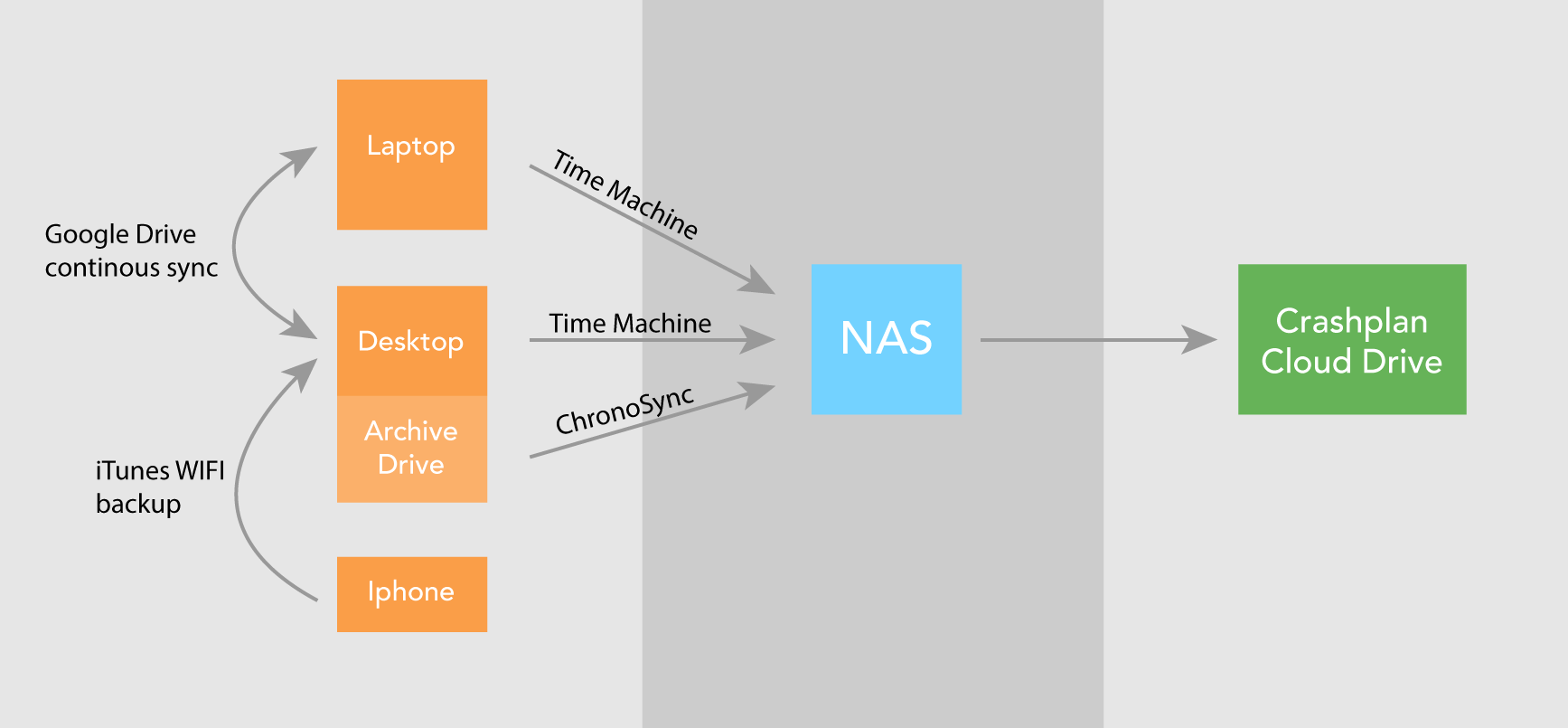Do you have your own company? Does your business rely on digital data? Having a serious and solid backup strategy is a MUST. A lost laptop or a broken hard drive happen all the time. As a freelancer, the head of IT is you. This means you are responsible to take care of your data and the data of your clients.
A 3-2-1 backup strategy
What does this mean? You always need to have 3 copies of your data. 2 of which are on 2 different local hard drives. And finally 1 copy must be offsite, for example in the cloud. You can also have it at a friends place or in bank safe. Basically if your house burns down or gets robbed, you can always rely on the third backup.
Does all this sound like a hassle? It’s not. And in the end it is not that expensive nor extremely complicated to setup. Below I’ve describe how I’ve solved this for myself.
My backup strategy for freelancers
Personally, I work on Mac, but the setup would be similar on Windows. Here is a little schema of the setup.
A Google Drive (100$ per year)
I store all my work document on my Google Drive. Which is then synced constantly between my different devices (phone, laptop, desktop). I bought a premium version in order to have 100 Go space (2$ per month). You could can do the same with Dropbox but then you have to take 1To for 10$ per month. My finished projects and unused documents are moved to the archive hard drive once in a while.
The archive hard drive (around 200 euros)
I’ve got a 1To hard drive with all my old projects. This drive is constantly linked to my desktop computer at home. I don’t need to access those files on a regular basis. I also have another drive for video projects too (2 To).
The Network Drive, NAS (around 600 euros)
This is the second local copy. The drive (Synology DS214 8To ) is at home too but can be accessed from a remote location if needed. I’ve chosen a 8 Terabyte drive, so it can serve a centre point for all the data.
Time Machine (free)
All my machines are backup entirely with Time Machine to my NAS over WIFI. This is really easy to setup. It is a bit slow, but it runs in the background and is really painless once it works.
ChronoSync (49$)
The external hard drives are not taken into the time-machine back up. Therefor, I’m duplicating the content of those drive with ChronoSync to the NAS as well, on a regular basis. Since it take a lot of CPU, you will have to leave your computer on through the night sometimes. ChronoSync can be a bit moody and is not that straight forward to setup. It needs a bit to “playing” around.
The Could Storage (50$ per year)
The whole content of the Synology is then sent over the network to my CrashPlan account. It takes ages to backup 8To, but in the end, you will hopefully never have to use this version.
You can install CrashPlan directly on the NAS in order for the backups to happen all the time. But this was a bit too technical for me. Some people prefer BackBlaze as an alternative. Ark seems good, but only if you have not too much data.
The math
Initial investment
Synology: 600€
ChronoSync: 49$
= 640€
Yearly cost
Google Drive: 20$
CrashPlan: 50$
= 60 €
I think it is worth the couple of bucks. What do you think? Do you have an other strategy for this?